
Creating Your Own Internet Infrastructure: A Comprehensive Guide
Enjoy the process and the unparalleled control it provides over your digital environment!
INTERNETRESEARCHCOMPUTER
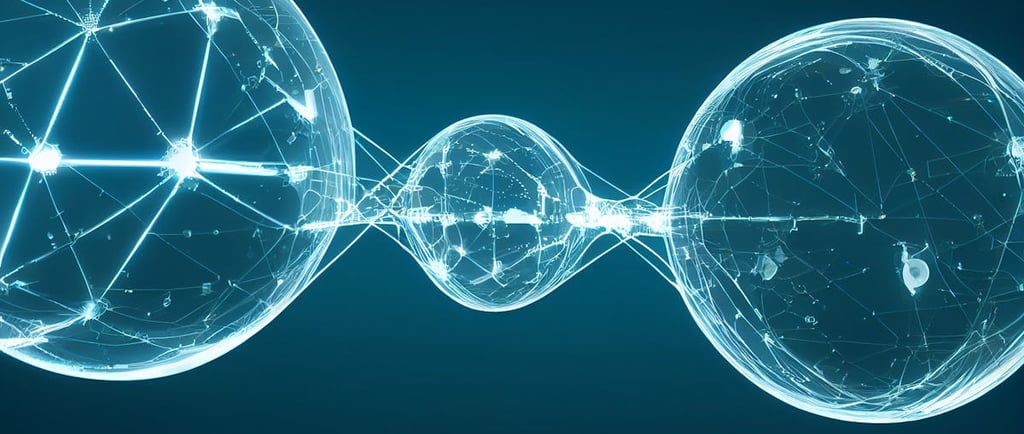
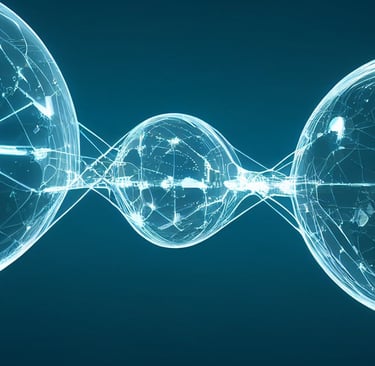
Introduction
Creating your own internet infrastructure is an ambitious project that offers unparalleled control over your digital environment. This comprehensive guide will walk you through the process, providing detailed explanations, practical steps, and resource recommendations to help you build a robust and secure personal internet setup.
Understanding Internet Infrastructure
Internet infrastructure consists of interconnected hardware and software components that enable data transmission and communication. To create your own, you need to understand the following layers:
Physical Layer: Includes cables, routers, and servers.
Cables:
Includes cables:
Ethernet cables (Cat5e, Cat6, or Cat6a) for connecting devices within your network
Fiber optic cables for high-speed, long-distance connections
Coaxial cables for cable internet connections
Routers:
Ubiquiti EdgeRouter X for a powerful, customizable router
TP-Link Archer A7 for a budget-friendly option
Mikrotik hEX for advanced users who want extensive configuration options
Servers:
Repurposed old PC converted into a home server
Raspberry Pi 4 for a low-power, compact server option
Dell PowerEdge T140 for a more robust, enterprise-grade server
These physical components form the foundation of your DIY internet infrastructure, allowing you to build a robust and customizable network from the ground up.
The Data Link Layer in a DIY internet infrastructure project involves components and protocols that manage data transfer between directly connected network devices. Here are examples related to this layer:
Data Link Layer: Manages data transfer between network nodes (e.g., Ethernet, Wi-Fi).
Ethernet:
Network Interface Cards (NICs): Intel Gigabit CT PCI-E Network Adapter for desktop PCs
Ethernet switches: Netgear GS308E for a managed 8-port gigabit switch
Ethernet frames: The standard data unit at this layer, typically 1518 bytes maximum
Wi-Fi:
Wireless routers: Asus RT-AX3000 for Wi-Fi 6 capabilities
Wireless Network Interface Controllers: TP-Link Archer T3U Plus USB Wi-Fi Adapter for adding Wi-Fi to desktop PCs
Wi-Fi protocols: 802.11ac (Wi-Fi 5) or 802.11ax (Wi-Fi 6) for high-speed wireless communication
Point-to-Point Protocol (PPP):
Used in DSL connections: Implemented in modems like the Netgear DM200 VDSL/ADSL Modem
Media Access Control (MAC):
MAC addresses: Unique identifiers for network interfaces, like 00:1A:2B:3C:4D:5E
Error detection and correction:
Cyclic Redundancy Check (CRC): Implemented in network hardware to detect data corruption
Flow control:
Implemented in network switches and NICs to manage data transmission rates
Network Bridges:
Software bridges: Created using tools like brctl in Linux to connect different network segments
Power over Ethernet (PoE):
PoE switches: Ubiquiti UniFi Switch 8 60W for powering devices like IP cameras or wireless access points
These components and protocols work together at the Data Link Layer to ensure reliable data transfer between directly connected devices in your DIY network infrastructure.
Network switches are crucial components in the physical layer of a DIY internet infrastructure project. They allow multiple devices to communicate within a local area network (LAN). Here's more information about the switches you mentioned and some additional options:
Network Switches:
P-Link TL-SG108E (8-port Gigabit Easy Smart Switch):
Features: 8 Gigabit ports, basic management capabilities, VLAN support
Use case: Small home office or small business network
Price range: Typically under $50
Netgear GS308E (8-port Gigabit Managed Plus Switch):
Features: 8 Gigabit ports, VLAN support, QoS, loop prevention
Use case: Small to medium-sized networks requiring more advanced features
Price range: Usually $50-$70
Ubiquiti UniFi Switch 8 (8-port Managed Gigabit Switch):
Features: 8 Gigabit ports, 2 SFP ports, PoE support on 4 ports, integrates with UniFi Controller
Use case: UniFi ecosystem integration, PoE device support
Price range: Typically $200-$250
Mikrotik CSS326-24G-2S+RM:
Features: 24 Gigabit ports, 2 SFP+ ports, advanced management capabilities
Use case: Larger home networks or small businesses requiring more ports and advanced features
Price range: Usually $140-$180
D-Link DGS-1100-08P:
Features: 8 Gigabit ports, 4 PoE ports, easy management through web GUI
Use case: Small networks with PoE devices like IP cameras or VoIP phones
Price range: Typically $80-$120
When choosing a switch for your DIY project, consider factors such as:
Number of required ports
Need for PoE (Power over Ethernet)
Management capabilities (unmanaged vs managed)
Integration with other network components
Budget constraints
Modems are essential components in a DIY internet infrastructure project, serving as the bridge between your home network and your Internet Service Provider (ISP). Here's more information about the modems you mentioned and some additional context:
Modems:
Motorola MB8600 (DOCSIS 3.1 Cable Modem)for cable internet connections:
Features: DOCSIS 3.1 and 3.0 compatible, up to 6 Gbps speeds, 4 Gigabit Ethernet ports
Use case: Ideal for cable internet plans up to 1 Gbps
Compatibility: Works with major cable providers like Comcast Xfinity, Cox, and Spectrum
Price range: Typically $150-$180
Netgear Nighthawk CM1200 for high-speed cable internet
Features: DOCSIS 3.1 and 3.0 compatible, up to 2 Gbps speeds, 4 Gigabit Ethernet ports
Use case: Suitable for cable internet plans up to 2 Gbps
Compatibility: Compatible with major cable providers including Comcast Xfinity, Cox, and Spectrum
Price range: Usually $160-$200
Technicolor BGW320 for fiber optic connections (often provided by ISPs)
Features: Integrated ONT (Optical Network Terminal), Wi-Fi 6 capabilities, 4 Gigabit Ethernet ports
Use case: Specifically designed for AT&T Fiber internet service
Note: This device is typically provided by AT&T and not available for retail purchase
When selecting a modem for your DIY project, consider:
Your internet service type (cable, fiber, DSL)
Your current and potential future internet speeds
Compatibility with your ISP
Number of Ethernet ports needed
Whether you need an integrated router/Wi-Fi (combo device) or prefer separate devices
Remember that while cable modems are often available for purchase, fiber optic modems or ONTs are typically provided by the ISP due to the specific requirements of fiber networks. Always check with your ISP for compatibility and approved modem lists before making a purchase.
Wireless Access Points (WAPs) are crucial components in a DIY internet infrastructure project, providing Wi-Fi connectivity to your network. Here's more information about the WAPs you mentioned and some additional context:
Wireless Access Points:
Ubiquiti UniFi AP AC Lite:
Features: Dual-band (2.4GHz and 5GHz), 802.11ac, 2x2 MIMO, PoE powered
Coverage: Up to 1,500 sq ft
Management: UniFi Controller software for centralized management
Use case: Small to medium-sized homes or offices requiring reliable Wi-Fi
Price range: Typically $80-$100
TP-Link EAP225:
Features: Dual-band, 802.11ac, 3x3 MIMO, PoE powered, ceiling/wall mountable
Coverage: Up to 1,350 sq ft
Management: Omada Controller software (optional) for centralized management
Use case: Budget-friendly option for homes or small businesses
Price range: Usually $60-$80
Netgear WAX214:
Features: Dual-band, Wi-Fi 6 (802.11ax), 2x2 MIMO, PoE powered
Coverage: Up to 1,500 sq ft
Management: Insight Remote Management (optional)
Use case: Future-proofing with Wi-Fi 6 for homes or small offices
Price range: Typically $100-$130
EnGenius EAP1250:
Features: Dual-band, 802.11ac Wave 2, 2x2 MIMO, PoE powered
Coverage: Up to 1,300 sq ft
Management: EnGenius Cloud (optional)
Use case: Small to medium businesses requiring cloud management
Price range: Usually $70-$90
Aruba Instant On AP12:
Features: Dual-band, 802.11ac Wave 2, 3x3 MIMO, PoE powered
Coverage: Up to 1,600 sq ft
Management: Aruba Instant On mobile app or web portal
Use case: Small businesses requiring easy setup and management
Price range: Typically $150-$180
When selecting a WAP for your DIY project, consider:
Coverage area needed
Number of concurrent devices to support
Desired Wi-Fi standard (802.11ac vs Wi-Fi 6)
PoE support for easier installation
Management capabilities (standalone vs centralized management)
Integration with existing network components
Budget constraints
Remember that for larger spaces or multi-story buildings, you may need multiple access points to ensure comprehensive coverage. Many of these WAPs support mesh networking, allowing you to create a seamless Wi-Fi network throughout your space.
Network Attached Storage (NAS) devices are essential components in a DIY internet infrastructure project, providing centralized file storage and sharing capabilities. Here's more information about the NAS options you mentioned and some additional context:
Network Attached Storage (NAS):
Synology DS220+:
Features: Dual-core processor, 2GB RAM (expandable to 6GB), 2 drive bays, hardware encryption
Capacity: Supports up to 32TB (2 x 16TB drives)
Use case: Home users or small offices requiring a user-friendly, feature-rich NAS
Software: Synology DiskStation Manager (DSM) OS with various apps
Price range: Typically $300-$350 (without drives)
QNAP TS-231P:
Features: Dual-core processor, 1GB RAM, 2 drive bays, hardware encryption
Capacity: Supports up to 32TB (2 x 16TB drives)
Use case: Small businesses or power users needing a reliable, versatile NAS
Software: QNAP QTS OS with a wide range of apps
Price range: Usually $200-$250 (without drives)
DIY NAS using an old PC:
Hardware: Repurposed PC with sufficient storage drives
Software options:
a. FreeNAS (now TrueNAS CORE): Open-source, FreeBSD-based NAS OS
b. OpenMediaVault: Open-source, Debian-based NAS OSUse case: Budget-conscious users comfortable with DIY projects and some technical configuration
Cost: Varies depending on existing hardware, potentially just the cost of additional drives
Asustor AS5304T:
Features: Quad-core processor, 4GB RAM, 4 drive bays, 2.5GbE networking
Capacity: Supports up to 64TB (4 x 16TB drives)
Use case: Power users or small businesses needing higher performance and capacity
Price range: Typically $450-$500 (without drives)
TerraMaster F2-210:
Features: Quad-core processor, 1GB RAM, 2 drive bays
Capacity: Supports up to 32TB (2 x 16TB drives)
Use case: Budget-friendly option for home users or small offices
Price range: Usually $150-$180 (without drives)
When selecting a NAS for your DIY project, consider:
Storage capacity needs (current and future)
Performance requirements (processor and RAM)
Number of users and concurrent connections
Desired features (e.g., media streaming, cloud sync, virtualization)
Ease of use vs. customization options
Budget constraints
Remember that most NAS devices are sold without hard drives, so factor in the cost of drives when budgeting. Also, consider using NAS-specific drives (like WD Red or Seagate IronWolf) for better reliability and performance in a NAS environment.
Patch Panels and Network Racks are important components for organizing and managing the physical infrastructure of a network. Let's discuss these items and then move on to the Network Layer.
Patch Panels:
TRENDnet 24-Port Cat6 Patch Panel:
Features: 24 RJ-45 ports, supports Cat6 and Cat5e cables, 1U rack-mountable
Use case: Medium-sized networks requiring organized cable management
Price range: Typically $30-$50
ICC ICMPP24T6 24-Port Patch Panel:
Features: 24 RJ-45 ports, Cat6 rated, 1U rack-mountable, color-coded for easy identification
Use case: Cost-effective solution for small to medium-sized networks
Price range: Usually $25-$40
Network Layer:
The Network Layer is the third layer in the OSI model and is responsible for packet forwarding, routing, and addressing. In the context of a DIY internet infrastructure project, this layer primarily deals with IP (Internet Protocol) addressing and routing.
Key components and concepts at the Network Layer include:
Network Racks:
StarTech 12U Wall-Mount Server Rack:
Features: 12U capacity, adjustable depth, lockable, supports up to 200 lbs
Use case: Small to medium-sized network setups in offices or homes with limited floor space
Price range: Typically $150-$200
NavePoint 9U Wall Mount Network Server Cabinet Enclosure:
Features: 9U capacity, lockable glass door, removable side panels, supports up to 110 lbs
Use case: Compact solution for small network setups or home labs
Price range: Usually $100-$150
In a DIY setup, you might implement these concepts using:
Router configuration: Setting up IP ranges, DHCP, and NAT on your router
Software-defined networking: Using tools like pfSense or OPNsense for advanced routing and firewall capabilities
Virtual LANs (VLANs): Segmenting your network for improved performance and security
Understanding and properly configuring the Network Layer is crucial for ensuring efficient data transfer and communication between devices on your network and the broader internet.
The Transport and Application Layers are crucial components in a DIY internet infrastructure project. Let's explore each of these layers and their key elements:
Transport Layer:
The Transport Layer ensures reliable end-to-end data transfer between applications running on different hosts. It manages the segmentation of data, error control, flow control, and congestion control. The two main protocols in this layer are:
Transport Layer: Ensures reliable data transfer (e.g., TCP, UDP).
Transmission Control Protocol (TCP):
Connection-oriented protocol
Provides reliable, ordered, and error-checked delivery of data
Used by applications requiring high reliability (e.g., web browsing, email, file transfer)
Example implementation: configuring TCP window sizes in your router or server for optimal performance
User Datagram Protocol (UDP):
Connectionless protocol
Faster but less reliable than TCP
Used for applications where speed is more important than perfect reliability (e.g., video streaming, online gaming, VoIP)
Example implementation: configuring QoS (Quality of Service) settings in your router to prioritize UDP traffic for real-time applications
Application Layer:
The Application Layer is the highest layer in the network model and directly interacts with software applications. It defines protocols and interfaces used by applications to communicate over the network. Key protocols in this layer include:
Application Layer: Supports network applications (e.g., HTTP, FTP, SMTP).
Hypertext Transfer Protocol (HTTP/HTTPS):
Used for web browsing
Example implementation: setting up a web server like Apache or Nginx on your DIY infrastructure
File Transfer Protocol (FTP):
Used for transferring files between a client and server
Example implementation: configuring an FTP server like vsftpd for file sharing
Simple Mail Transfer Protocol (SMTP):
Used for sending email
Example implementation: setting up a mail server like Postfix for handling outgoing emails
Post Office Protocol (POP3) or Internet Message Access Protocol (IMAP):
Used for retrieving emails
Example implementation: configuring Dovecot as an IMAP/POP3 server for email retrieval
Domain Name System (DNS):
Translates domain names to IP addresses
Example implementation: setting up a local DNS server using BIND or dnsmasq for faster domain resolution
Dynamic Host Configuration Protocol (DHCP):
Automatically assigns IP addresses to devices on the network
Example implementation: configuring DHCP on your router or setting up a dedicated DHCP server using software like isc-dhcp-server
To-Do:
[ ] Research each layer in depth using resources like Cisco’s Networking Academy (https://www.netacad.com/)
[ ] Create a diagram of how these layers interact in your planned infrastructure
In a DIY internet infrastructure project, you would typically interact with these layers by:
Configuring transport layer settings on your router and servers for optimal performance
Setting up and managing various application layer services (web servers, email servers, DNS servers, etc.) to provide the desired functionality for your network
Understanding these layers and their protocols is essential for building a robust and functional DIY internet infrastructure.
Essential Components of a Personal Internet Setup
Router: Acts as the central hub for your network.
Recommended: Ubiquiti EdgeRouter X or Mikrotik hEXSwitches: Connect multiple devices within your network.
Recommended: TP-Link TL-SG108E or Netgear GS308EServers: Host services and applications.
Recommended: Dell PowerEdge T140 or build your own using PC componentsCabling: Establish reliable wired connections.
Recommended: Cat6a Ethernet cables for future-proofingNetwork Security Devices: Protect your network from threats.
Recommended: pfSense firewall (software) or Ubiquiti UniFi Security Gateway (hardware)
To-Do:
[ ] Assess your needs and budget for each component
[ ] Research and compare different options for each category
[ ] Create a shopping list with your chosen components
Networking Fundamentals: Laying the Groundwork
IP Addressing:
Understand the difference between IPv4 and IPv6
Learn about static vs. dynamic IP addressing
Plan your IP address scheme (e.g., 192.168.1.0/24 for local network)
Subnetting:
Learn how to divide your network into smaller, manageable sections
Use a subnet calculator (e.g., https://www.subnet-calculator.com/)
Wireless Spectrum:
Understand 2.4GHz vs. 5GHz bands
Learn about channel selection and interference
To-Do:
[ ] Complete a networking fundamentals course (e.g., CompTIA Network+)
[ ] Design your network topology and IP addressing scheme
[ ] Conduct a wireless site survey to plan optimal Wi-Fi coverage
Setting Up Your Own Server
Hardware Considerations:
Processor: Multi-core CPU (e.g., Intel Xeon or AMD EPYC)
Memory: At least 16GB RAM, more for demanding applications
Storage: SSDs for speed, HDDs for bulk storage
Power Supply: Reliable, efficient PSU with adequate wattage
Software Considerations:
Operating System: Ubuntu Server, CentOS, or Proxmox VE
Web Server: Nginx or Apache
Database: MySQL, PostgreSQL, or MongoDB
Virtualization: Proxmox VE, VMware ESXi, or Xen
To-Do:
[ ] Determine your server’s primary purpose (file storage, web hosting, etc.)
[ ] Assemble or purchase server hardware
[ ] Install and configure your chosen operating system and software stack
[ ] Set up remote access (e.g., SSH) and management tools
Implementing Network Security Measures
Firewalls:
Configure your router’s built-in firewall
Set up a dedicated firewall appliance (e.g., pfSense)
Encryption:
Implement WPA3 for Wi-Fi security
Use SSL/TLS for web services (Let’s Encrypt for free certificates)
Regular Updates:
Set up automatic updates for all devices and software
Create a schedule for manual updates and patches
Access Controls:
Implement strong password policies
Use multi-factor authentication where possible
Set up a VPN for secure remote access (e.g., WireGuard or OpenVPN)
To-Do:
[ ] Perform a security audit of your network design
[ ] Implement and test each security measure
[ ] Create a security policy document for your network
Creating a Local Area Network (LAN)
Choose a topology:
Star topology is most common for home/small office networks
Consider mesh topology for larger spaces
Connect devices:
Use Ethernet for critical devices and high-bandwidth needs
Set up Wi-Fi access points for mobile devices and convenience
Configure network settings:
Set up DHCP for automatic IP assignment
Configure DNS settings (consider using Pi-hole for network-wide ad blocking)
To-Do:
[ ] Install and configure your router and switches
[ ] Set up Wi-Fi access points and optimize coverage
[ ] Configure network services (DHCP, DNS)
[ ] Test connectivity and troubleshoot any issues
Connecting to the Wider Internet
Choose an ISP:
Research available options in your area
Compare speeds, reliability, and pricing
Select a connection type:
Fiber optic for best performance
Cable or DSL as alternatives
Set up your modem/ONT:
Configure WAN settings on your router
Ensure proper handoff between ISP equipment and your network
To-Do:
[ ] Research and select an ISP
[ ] Schedule installation or self-install your internet connection
[ ] Configure your router for internet access
[ ] Test your connection speed and stability
Troubleshooting and Maintenance
Network Monitoring:
Set up tools like Nagios, Zabbix, or Prometheus for monitoring
Use Wireshark for in-depth packet analysis
Regular Maintenance:
Schedule regular backups of critical data and configurations
Perform periodic hardware checks and cleanings
Troubleshooting Common Issues:
Develop a troubleshooting flowchart for common problems
Keep spare hardware on hand for quick replacements
To-Do:
[ ] Implement a network monitoring solution
[ ] Create a maintenance schedule and stick to it
[ ] Develop and document troubleshooting procedures
Legal and Ethical Considerations
Compliance:
Understand relevant laws and regulations (e.g., GDPR, CCPA)
Ensure proper licensing for all software and services
Privacy:
Implement data protection measures
Create and enforce a privacy policy for your network
Ethical Use:
Develop an acceptable use policy for your network
Be mindful of bandwidth usage and potential impact on others
To-Do:
[ ] Consult with a legal professional about compliance requirements
[ ] Draft necessary policies and documents
[ ] Educate users about legal and ethical considerations
Conclusion
Creating your own internet infrastructure is a challenging but rewarding project. By following this guide and continually educating yourself, you can build a robust, secure, and customized network that meets your specific needs. Remember to stay updated on the latest technologies and best practices to ensure your infrastructure remains effective and secure.
Additional Resources:
Books: “Computer Networking: A Top-Down Approach” by Kurose and Ross
Online Courses: Coursera’s “Computer Communications” specialization
Communities: r/homelab on Reddit for DIY networking enthusiasts
Tools: GNS3 for network simulation and testing
As you embark on this journey, remember that building your own internet infrastructure is an ongoing process of learning, optimization, and maintenance. Enjoy the process and the unparalleled control it provides over your digital environment!


